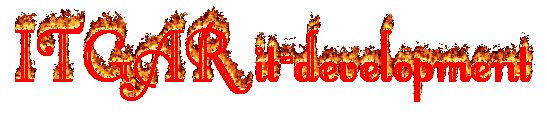့ANDROIDS အမ်ိဳးအစားေတာ္ေတာ္မ်ားမ်ားကို ROOT လုပ္ၾကမယ္ခင္ဗ်ာ။ဒီနည္းေလးကလြယ္ပါတယ္ အားလံုးအဆင္ေျပေျပနဲ ့ေအာင္ျမင္စြာ ROOT ကိုယ္တိုင္လုပ္နိုင္ပါျပီခင္ဗ်ာ ။
မိတ္ေဆြတို ့ရဲ ့ဖုန္းမ်ား ကို ROOT လုပ္ခ်င္သူမ်ားေအာက္ကစာရင္းမွာဝင္ရွာလို ့အဆင္ေျပရင္ အားလုံး
အလြယ္တစ္ကူ ROOT လုပ္နိုင္ပါျပီခင္ဗ်ာ ။SERVICES သမားေတြအတြက္လည္းအဆင္ေျပပါတယ္ခင္ဗ်ာ။ေလ ့လာထားသင္ ့ပါတယ္
ဒါကေတာ ့ROOT လုပ္နိုင္တဲ ့ဖုန္းအမ်ိဳးအစားပါခင္ဗ်ာ။
Sony Xperia X10 (GB firmware)
Sony Xperia Arc
Sony Xperia Arc S
Sony Xperia Play [R800i/R800x]
Sony Xperia Ray
Sony Xperia Neo
Sony Xperia Neo V
Sony Xperia Mini
Sony Xperia Mini S51SE
Sony Xperia Mini Pro
Sony Xperia Pro
Sony Xperia Active
Sony Xperia Live Walkman
NTT Docomo Xperia ARCO SO-02C
Samsung Galaxy S2 [GT-i9100/i9100P/i9100T]
Samsung Galaxy S II for T-Mobile (SGH-T989)
Samsung Galaxy S II for AT&T (SGH-I777), Skyrocket (SGH-i727)
Samsung Galaxy S II LTE Rogers Canada (SGH-I727R), Android version 2.3.5, Baseband version I727RUXKJ7
Samsung Galaxy S II Epic 4g Touch
Samsung Galaxy S2 HD LTE (SHV-E120S)(korea)
Samsung Galaxy S2 LTE (SHV-E110S)
Samsung Galaxy S2 LTE Japanese version (carrier DoCoMo) [SC-03D] (2.3.6) {OMKK3}
Samsung Galaxy i9100G
Samsung Galaxy S [i9000B] & [i9000 2.3.3 (PDA I9000BOJV8, Phone I9000XXJVO, CSC I9000GDTMJV7) and german T-Mobile branding], XWJVW (2.3.6)
Samsung Galaxy S 4G (aka SGH-T959V)
Samsung Galaxy S Plus (GT-I9001) OS 2.3.3 and 2.3.6 (I9001ZSKP6) & 2.3.4 firmware (i9001XXKP4)
Samsung Galaxy Mini GT-S5570 (GB only)
Samsung Galaxy Mini Pro i5510
Samsung Galaxy W [i8150]
Samsung Galaxy Y
Samsung Galaxy Y pro [B5510] (2.3.5)
Samsung Galaxy Tab [P1000] (2.3.3 firmware), [P1000N]
Samsung Galaxy Note [N7000]
Samsung Galaxy Player YP-G70 2.3.5 (GINGERBREAD.XXKPF)
Samsung Galaxy Ace (2.3.3, 2.3.4 firmware)
Samsung S5670 FIT DDKQ5 2.3.5
Samsung Nexus S [i9023] (2.3.6)
Samsung Nexus S 4G 2.3.7
Samsung Galaxy Nexus S [i9020] (2.3.6) & Nexus S i9020A (2.3.6)
Samsung Exhibit (SGH-T759)
Samsung Exhibit 4G (SGH-T759) (2.3.3) Build UVKE8
Samsung Epic 4G
Samsung Captivate i897 UCKH3
Motorola ATRIX
Motorola Milestone 3 [ME863 HK]
Motorola Milestone 2 with Gingerbread
Motorola XT860, Bell XT860
Motorola Defy+
Motorola Droid X sys ver 4.5.605 w/ gingerbread
Motorola Droid X2 (2.3.4) Sys ver 1.3.380.MB870.Verizon.en.US Build 4.5.1A-DTN-150-30
Motorola XT883 (China Telecom)
Motorola XT862 (Verizon Droid3)
Motorola DROID RAZR
Nexus One (2.3.6 stock)
LG Revolution
LG Nitro HD
Vizio VTAB1008 Tablet
Huawei Ideos U8150 (2.2)
Huawei Ideos X5 [U8800] (2.3.5)
HTC Sensation (S-OFF only)
HTC Raider (Rogers)
HTC Chacha
Acer Liquid Mini (2.3.5)
Acer Liquid Metal (2.3.6)
(အဆင္ ့၁) BUSYBOX ကို
GOOGLE PLAY STORE မွာယူလိုက္ပါ။ရိွရင္မယူပါနဲ ့ GOOGLE PLAY STOR ကိုဝင္မရဲ ့တဲ ့သူငယ္ခ်င္းမ်ား အတြက္က
ဒီမွာ ယူပါ ။
(အဆင္ ့-၂) လိုအပ္တဲ ့ ROOT TOOL ကိုေအာက္မွာယူပါ။
DooMLoRD_v4_ROOT-
DooMLoRD_v3_ROOT-
DooMLoRD_v2_ROOT-
DooMLoRD_v1_ROOT-
(အဆင္ ့-၃) USB DRIVER ကို
ဒီမွာ ဝင္ယူေပးပါ။
(အဆင္ ့-၄) "USB Debugging"ကို\ Settings \ Applications \ Developmentကေနလုပ္ပါ။အေသးစိတ္ကို
ဒီမွာ ဝင္ၾကည္ ့ေပးပါ။
(အဆင္ ့-၅) Settings \ Applications ကေန unknown sources ကိုအမွန္ျခစ္ေပးပါ။ဖုန္းနဲ ့ ကြန္ပ်ဴတာနွင္ ့ခ်ိတ္ဆက္ပါ။
(အဆင္ ့၆) "PC Companion Software" ကို skip လုပ္ပါ
(အဆင္ ့ရ) ရလာတဲ ့ root tool ကို zip ေျဖျပီး ဖိုင္ထဲမွာ runme.bat file ေလးကို double click နဲ ့run လိုက္ပါခင္ဗ်ာ။ဒီလိုေလးေပၚလာလိမ္ ့မယ္ေနာ္။

ဒါဆိုျပီးဆံုးသြားပါျပီခင္ဗ်ာ
စိုင္းသူနည္းပညာျပန္လည္မ်ွေဝျခင္း